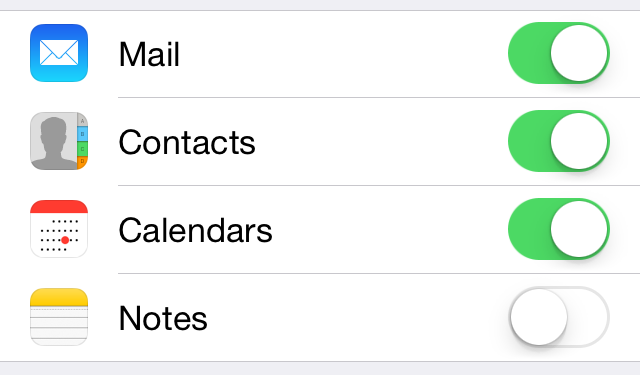Important Notice Regarding Campus Email
Buffalo State is transitioning student email services from Gmail to Outlook email as part of a Microsoft 365 upgrade. This legacy article is intended for students accepted BEFORE Fall 2023 who still have Google accounts. Students accepted for the Fall 2023 semester (or later) will not receive Google accounts, and will access email through Outlook via Microsoft 365 using their Network credentials.
Students who currently have Google accounts will be moved to Outlook on Monday, May 22nd, 2023. These students will keep access to their Google account for one full year after the switch (until the summer of 2024), but new email will only be accessible from Outlook.
For more information on this project, please visit the Student Email Project page and the Frequently Asked Questions page.
Step 1: Enable IMAP in Gmail
Before you can set up your Student Gmail account on your phone or tablet, you must first login into Gmail from a computer and enable IMAP.
1. Login to your Student Gmail account from a computer.
2. Click the gear icon (options) in the upper right corner, and choose Settings.
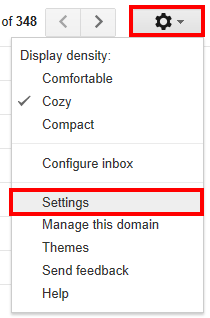
3. Click the Forwarding and POP/IMAP tab.
4. In the IMAP Access section select Enable IMAP, and click Save Changes.

Step 2: Set up Gmail on your phone
To set up Gmail on your phone, follow the steps below.
1. Open the Settings app for your iPhone or iPad.
2. Tap the Mail, Contacts, Calendars button.
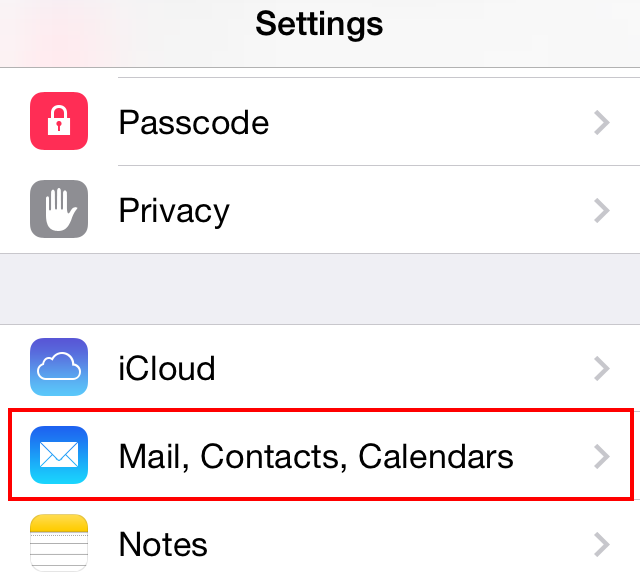
3. Tap the Add Account button.
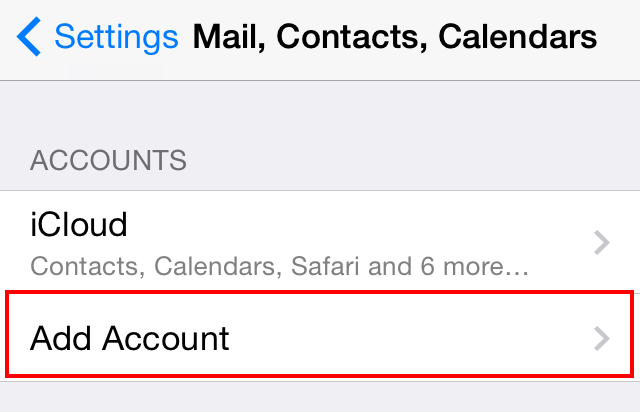
4. Tap the Google button.
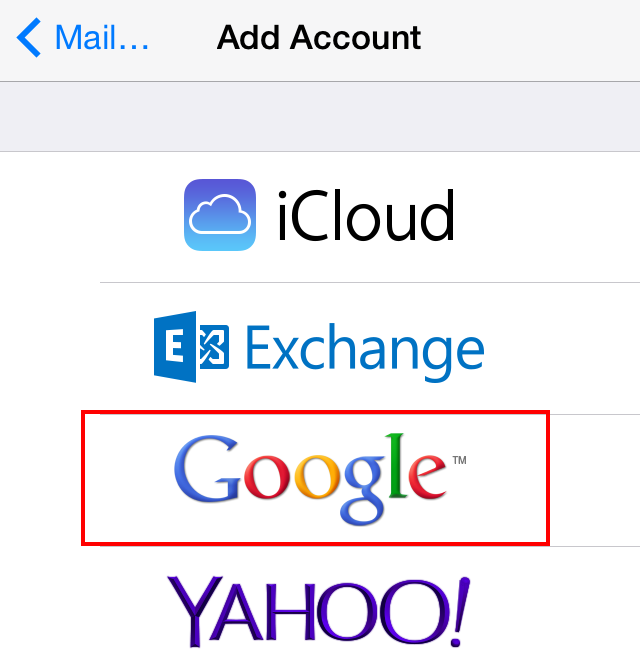
5. Fill in your name, e-mail address and password in the spaces provided, and tap Next.
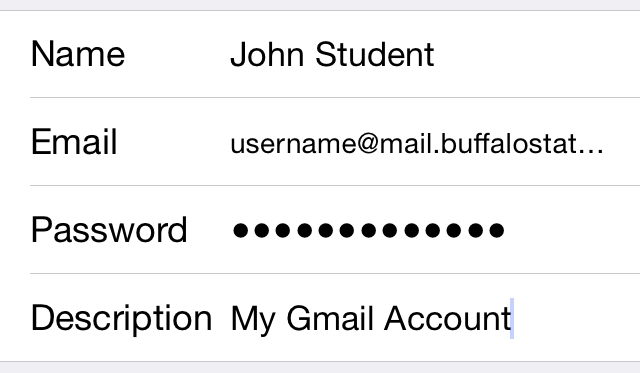
6. Select the items you would like to sync, and tap Next.