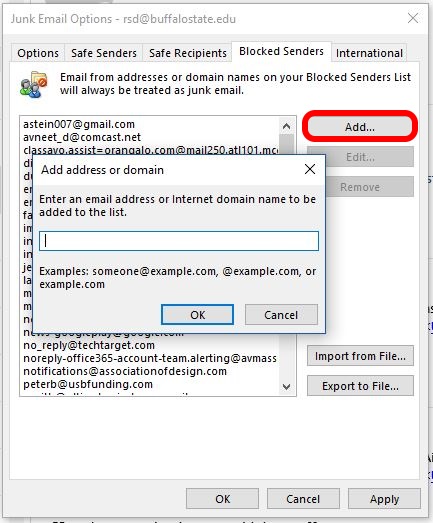The steps below explain how to add addresses to the safe and blocked sender lists using the Outlook desktop client.
1. Open the Outlook desktop client.
2. From the Home tab click Junk and select Junk E-mail Options.
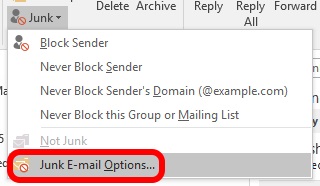
3. To add an address to the safe senders list, click the Safe Senders tab, click Add and enter an address in the Add address or domain box. Click OK and Apply to save your changes.

4. To add an address to the blocked senders list, click the Blocked Senders tab, click Add and enter an address in the Add address or domain box. Click OK and Apply to save your changes.