Creating the Video Quiz in the Video Platform
The first step of the sync process is to create a Video Quiz on the Video Platform. You can find the steps to complete this here.
Inserting the Video Quiz into Brightspace
The second step of the sync process is to insert your saved Video Quiz within Brightspace’s Content tool layout along with the other course materials.
- Once logged into Brightspace, navigate to your course homepage.
- Select the Content tab on your course navbar, making sure that you are in the correct module for adding the video quiz.
- On the next page, find the Existing Activities dropdown. Select "YuJa Media Chooser - Deep Link for Qui.." from the list of existing activities.
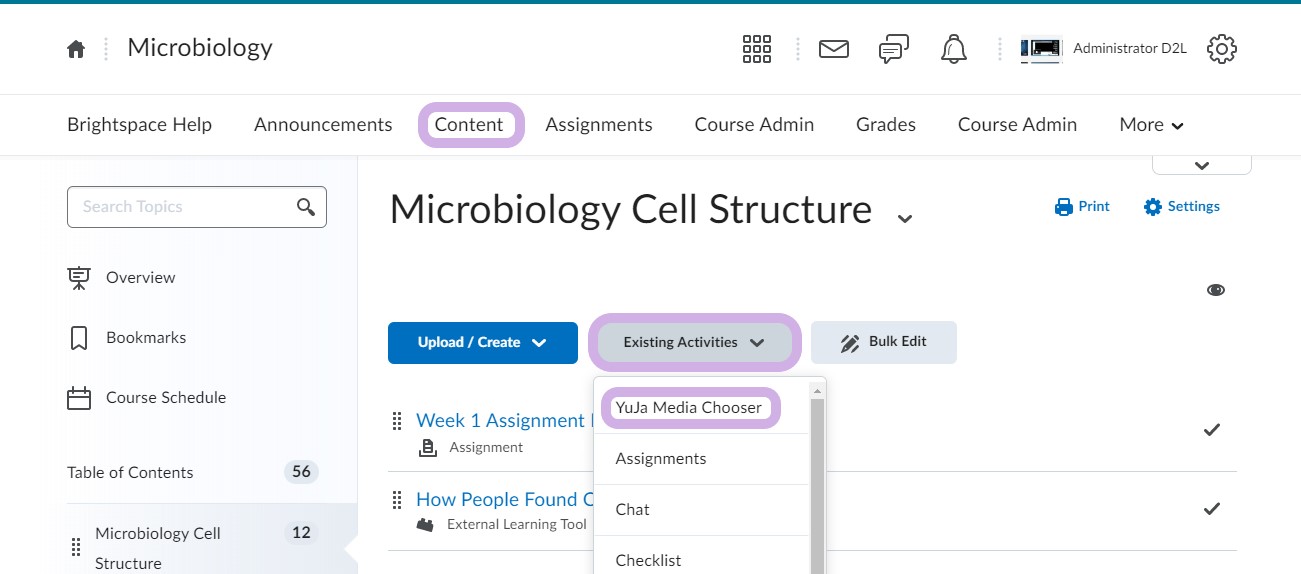
- Select the desired Video Quiz under the Quizzes tab in the Media Chooser.
- Click on the Insert button to embed the Video Quiz and save the Activity.
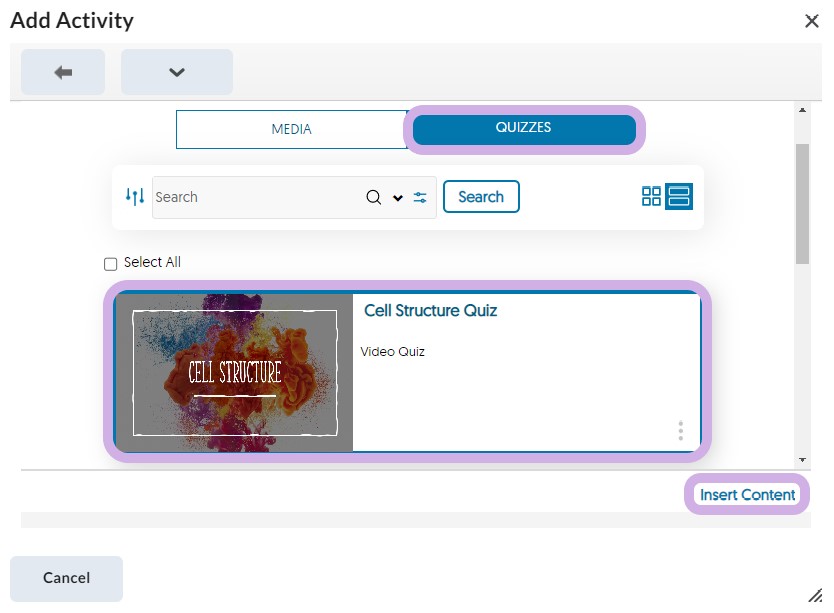
Taking the Video Quiz
Now that the Video Quiz has been inserted into the activity, grades will automatically sync to the Brightspace Gradebook once the Student completes the Video Quiz submission. Below is the workflow for students to complete the process. This is written to be shared with students if needed.

- Log into the Brightspace course and open Activities by clicking on the Content tool in the course navbar.
- Find the activity containing the Video Quiz embedded by the Instructor.
- Open the Video Quiz and submit all responses until complete.
- Click on the Submit button. Then click Done.
Reviewing Grades
Once the Student completes the Video Quiz, their results will be synced automatically to the course's Grade Center in D2L.
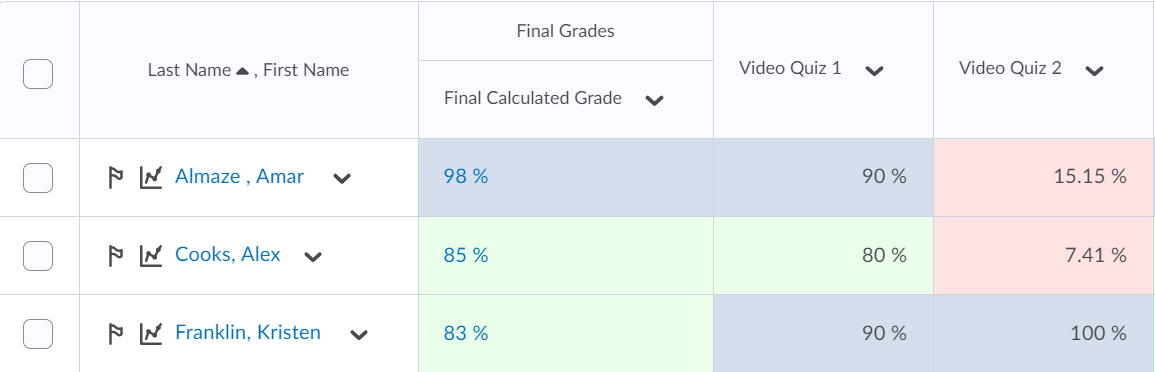
- Log into Brightspace as the Instructor and select the Grades tab from the course navbar.
- The grade associated with the Video Quiz will be posted.
- To see more specific question-by-question results, log into YuJa and and select Usage & Analytics from the Main Menu ("waffle" icon) in the upper right corner. On the next page, select Grade Book from the menu on the left.


Note:
1. All grade results from the Video Platform will not transfer to the Final Adjusted Grade in Brightspace. This is the intended behavior within Brightspace. For the Video Platform grade to apply to the Final Adjusted Grade, the course instructor will need to manually do so under the Manage Grades section in Brightspace.
2. For Video Quizzes to successfully and reliably sync to the D2L gradebook, the quiz must be inserted through Existing Activities in D2L. All other methods through Assignments, Discussions, and Announcements will not deliver the grade result as intended.
If you would like to learn more, please see YuJa's D2L - Integrating YuJa Video Quizzes with D2L Content Activities page or feel free to look at YuJa’s Lecture Capture and Video Management support page or view their short informational videos on their YouTube channel or refer to Buffalo State's YuJa training page.
For training, please check the Workshop Registration System for available group sessions or book an individual appointment and select “YuJa Video Question” or "YuJa Video Training" from the available options.
Students, faculty, and staff can also call YuJa Support Toll-Free (US/CAN) at +1 (888) 257-2278 or email support@yuja.com.
If you experience any issues or have any concerns, please continue to use the Media Server (Ensemble Video) ticket.