The Email Class/Email Advisee feature in Banner does not function as expected if you have more than 60 students/advisees OR if you are attempting to use these features while off campus. Use the work around below to email your class or advisees.
Work around for Microsoft Edge or Google Chrome
Follow these steps in either Microsoft Edge or Google Chrome:
1. Login to Banner and bring up your class or advisee list (e.g. Faculty and Staff > Advisee Listing > Select a term from the drop-down menu > Submit).
2. Scroll down to the bottom of your advisee list, right-click on the envelop icon next to Email Class or Email your advisees and select Open link in new window.
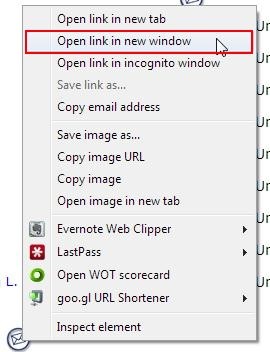
3. Click inside the address bar at the top of the Edge or Chrome window. The e-mail addresses appearing in the address bar should now be highlighted.
4. Right-click the highlighted text and select Copy from the menu.
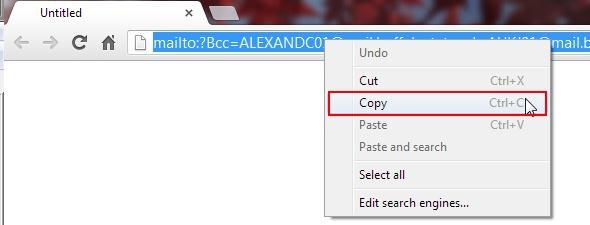
5. Open a new message in Outlook, right-click inside the Bcc field and select Paste from the menu. You should now see a list of e-mail addresses.
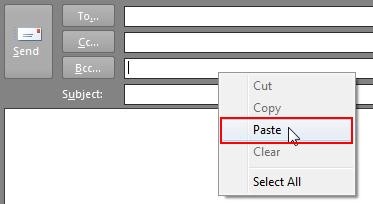
6. Press the Home key while holding the Control key on your keyboard. This will jump to the beginning of the pasted text. Delete any HTML code that precedes the first e-mail address (e.g. mailto:?Bcc).
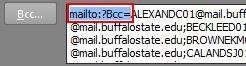
Now that you've copied and pasted the addresses into Outlook, you can continue with creating your e-mail message.