Follow the steps below to enroll a Mac laptop on the secure wireless network. An active Internet connection is required to complete these steps. Before proceeding, temporarily connect to a wireless network of your choice, such as your home wireless network, the open wireless network on campus (BengalOpen16), or some other free Wi-Fi service (e.g. Starbucks). This can be done on or off campus.
Please Note These instructions are based on OS X El Capitan (10.11.3). The steps in this guide may be slightly different if you are running a different version of OSX.
- Temporarily connect and sign-in to the BengalOpen16 wireless network.
- Open Safari and visit: https://securewifi.buffalostate.edu
- Click the Enroll Your Device button.
- When the Welcome to Buffalo State Secure WiFi screen appears, click Continue.
- Enter your Buffalo State username and password, click Continue.
- On the next screen, click Download for Mac OS X.
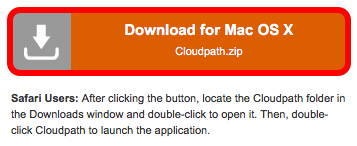
- Open your Downloads folder and double-click the Cloudpath icon.
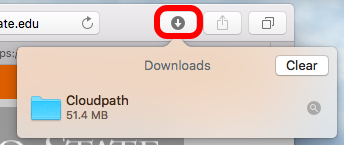
- When the Cloudpath is an application downloaded from the Internet message appears, click Open.
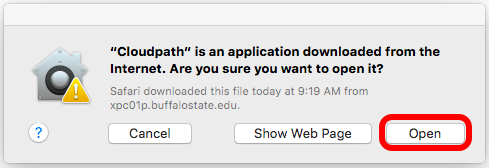
- Enter the administrator credentials for your computer if prompted.

Wait a few seconds for your connection to be configured. You should receive a message that your device is Successfully connected.