If you have been granted access to a department network folder, follow the steps below to map the folder on a Windows 10 computer.
1. Click the Start button and begin typing "This PC." Click the This PC desktop app.
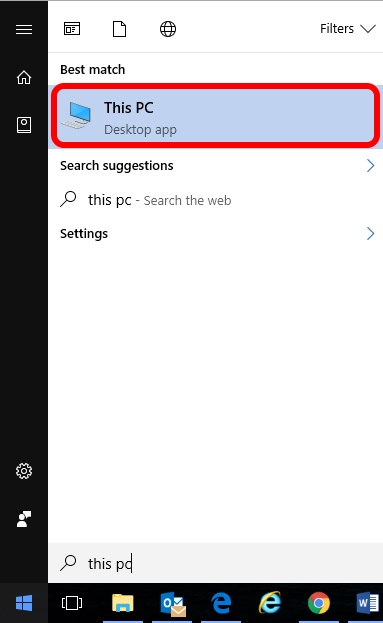
2. Click Map network drive.
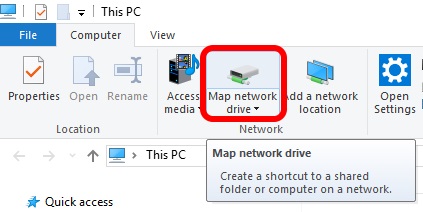
3. Select any available letter from the Drive drop-down list.
4. In the Folder box, enter the folder path in using the \\server\share format (e.g. \\bscappm1\folder_name).
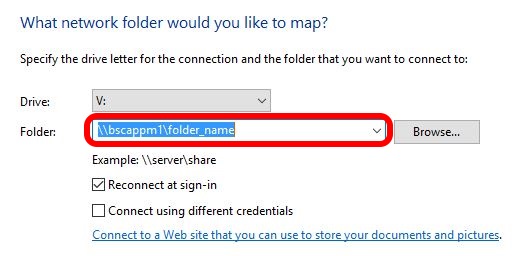
5. Make sure Reconnect at logon is checked, and click Finish.
6. The folder should now appear in This PC as folder_name on 'server'.
Please Note These steps apply to campus computers only. Network folders are not accessible from off-campus. Also, if you use multiple computers on campus, you must perform these steps once on each computer.