1. From your Student Gmail account, click the Gear icon (options) in the top right corner, choose Settings and open the Forwarding and POP/IMAP tab.
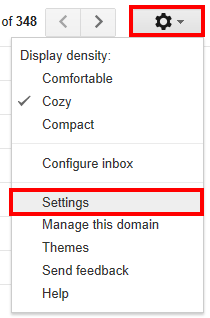
2. In the Forwarding section, click Add a forwarding address.
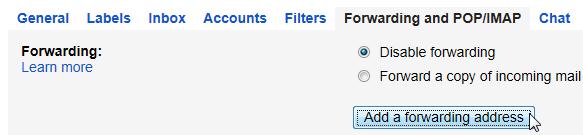
3. Enter your personal email address. Click Next.
4. You'll receive a message asking you to Confirm forwarding address. Click Proceed.
5. You'll receive a message that A confirmation code has been sent to verify permission. Click OK.
6. Login in to your personal email account to retrieve the confirmation code, and copy/paste it into the confirmation code box. Click Verify.
7. In the Forwarding section, select the option to Forward a copy of incoming mail to, and select your personal email address from the drop-down menu.
8. Select the option to keep Buffalo State College Mail's copy in the Inbox, then click Save Changes.
Note for Gmail Users If you have a personal Gmail account, once you have successfully setup forwarding, you might want to setup a filter in your personal Gmail account to manage the incoming messages forwarded from your student account.
Enable Multiple Inboxes (Gmail Users Only)
If you have a personal Gmail account, now that you've setup forwarding to your personal address, you might want to enable Multiple Inboxes. This allows you to display both of your Inboxes (personal and student) within Gmail.
1. Click the gear icon in the top right corner, choose Mail settings and open the Labs tab.
2. Scroll down to Multiple Inboxes and select Enable.
3. Scroll down to the bottom and click Save Changes.
4. Click the gear icon again, choose Mail settings and open the Multiple Inboxes tab.
5. In the Pane 0: field in the Search query column, enter the term Label: followed by the label you created above (e.g. Label: Student Gmail).

6. In the Panel title (optional) column, enter a display name for the Inbox (e.g. Student Gmail).
7. Enter the number of items you want displayed for your Student Gmail Inbox in the Maximum page size field.
8. Select an option next to Extra panels positioning and click Save Changes.