Body
An IP address is a unique address assigned to any device on the internet. These addresses are most often dynamically allocated – so while an IP address may appear to remain the same, periodically they can and do change.
There are a number of reasons one might want to obtain their IP address – most often it is because they want to remote into their device, or they require remote assistance from the IT Help Desk. There are a number of methods to find the IP address of a device.
The easiest which works on almost all platforms.
- Open any web browser, such as Chrome or Edge
- Go to http://www.google.com
- In the search box, type in “my ip” and search on these parameters.
- The default result will say “My public IP address is xxx.xxx.xxx.xxx”
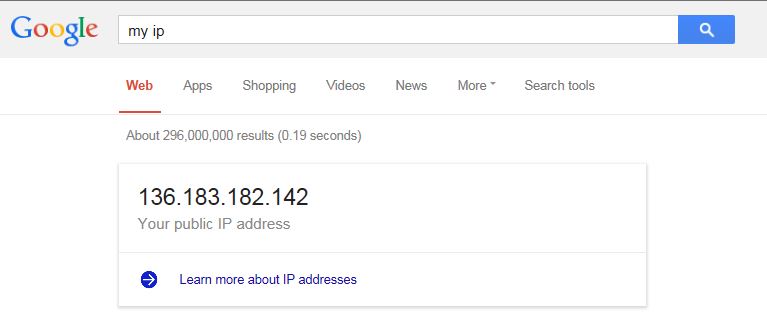
Other methods:
Windows 8
- Click on the Network Icon and then Network and Internet
- Next to Connections, click on the network adapter’s name.
- Click on Details. The IP is next to IPv4
Windows 7
- Click on Start > Control Panel > Network and Internet > Network Sharing Center
- Under connection, click View Status
- Click Details
Mac OS X 10.5 or newer
- Click on the Apple menu > System preferences > network
- Click on the name of the network (Ethernet or wi-fi)
Linux
- At a command prompt type in ifconfig eth0 (for the primary Ethernet device)